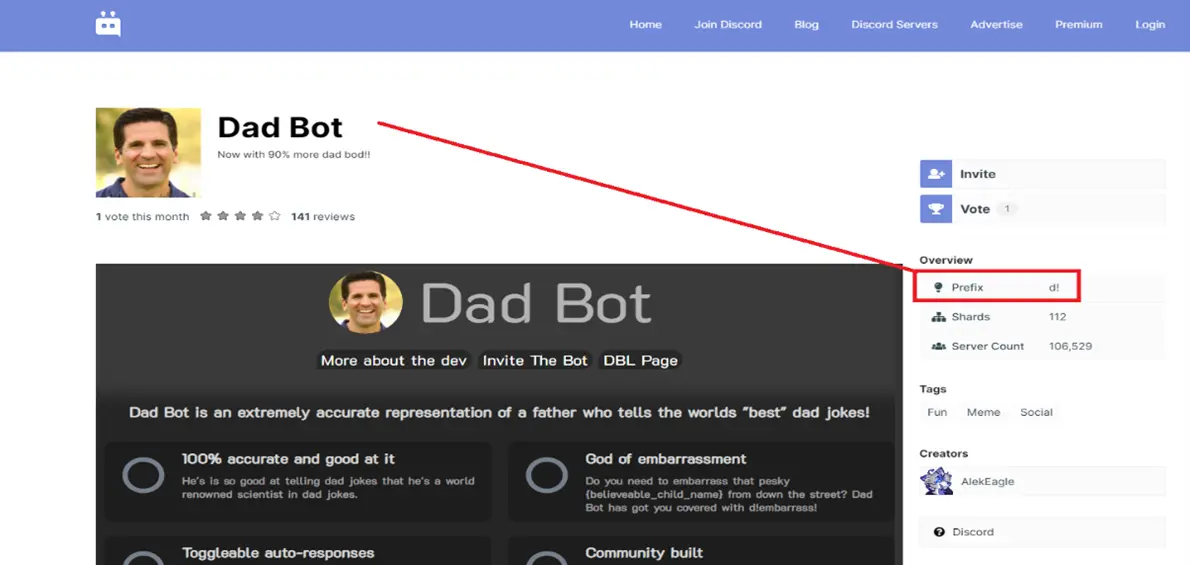The original creator of Dad Bot discontinued his work. There are, however, other creators who have made their very own Dad Bot to be used for Discord. They are all coded differently, and so the command for using each Dad Bot differs according to the discretion of the creator.
As a gamer, I tend to spend countless hours on Discord – whether I’m fragging in CS:GO, grinding levels in Diablo 3, or raiding in Final Fantasy 14 – I practically live there! However, sometimes we all need a little something more to spice things up. Discord’s Dad Bot is that little something, so let’s run through how you can make use of your very own Dad Bot on Discord.
There are some especially great commands that you can use to get the best out of Dad Bot or simply even to send your friends on a trip to the salt mines. Perhaps you have grown accustomed to the taste of salty tears? Regardless of your poison, this will be worth checking out!
And if you’re a gamer reading this, we wrote a post on some of the best father son videos games here.
How Do You Use Dad Bot: The Prefix
Dad Bot: Why do bees hum? Because they don’t know the words.
Before you can start using Dad Bot, you will need to know which prefix you need to use to access the commands. In order words, if Dad Bot were a vehicle, then the prefix would be the key that starts it. There are, however, also Dad Bots that respond according to predetermined words in your messages.
Generally, and in the example below, the prefix can be viewed on the same page that you download your Dad Bot from. In this case, it’s “d!”
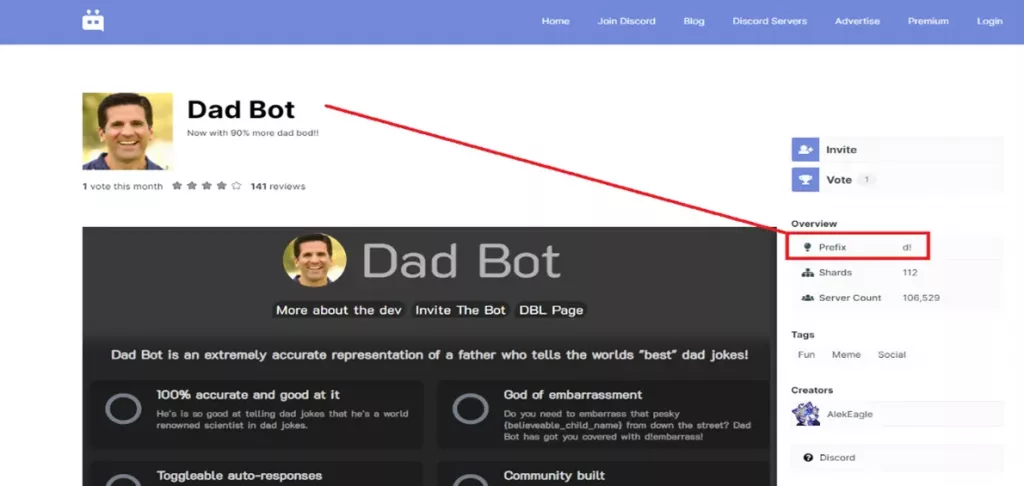
You can use this prefix, for example, to access the list of commands that are available for the Dad Bot. If you type “d!help”, Dad Bot will provide you with a list of commands that he can execute.
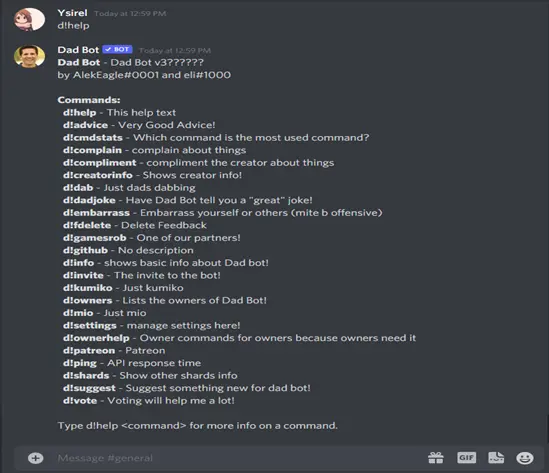
The command “d!advice” provides your typical dad-like advice, where the intention was good but it didn’t quite fit into place, you know? The “d!dadjoke” was spot on, and I found myself chuckling and facepalming at the same time! I’ve always been sweet on lame jokes, so I enjoyed these particular dad jokes! As for “d!embarrass”… well, it’s just plain embarrassing, so I’ll leave that one up to you to decide.
Which Dad Bot Should I Use: The Choice
Dad Bot: How do you get an alien to sleep? You rocket.
Their respective creators will code each Dad Bot differently, in the same way that two streamers may decide to stream different aspects of the same game. To find a Dad Bot that matches your preferences, you’ll need to do a little bit of poking around on the internet.
Don’t worry; I won’t leave you hanging! I’ll show you two great places to start, which also happens to be the place where I found my own Dad (bot).
- https://top.gg/ – I found this website to be the most resourceful, with them boasting a handful of Dad Bots as well as other popular Discord bots. By searching “dad bot,” the search will present you with a handful of different Dad Bots to choose from with varying functionalities.
- https://discord.bots.gg/ – With only two Dad Bots, this website had a smaller selection of Dad Bots available.
I invited the Dad Bot from AlekEagle from https://top.gg/ to my Discord server. I had no trouble at any point and was pleased to see that all the commands from the help menu worked flawlessly, especially the important ones: d!advice, d!embarrass, d!dadjoke. Remember, to access the command list, type “d!help”.
How Customizable Is Dad Bot: The Question
Dad Bot: I used to work in a shoe recycling shop. It was sole destroying.
Although character customization is not so easily attainable in real life, you will be happy to know that there are some options for customizing Dad Bot! The settings menu will allow you to enable or disable what Dad Bot can respond to – for both the whole server or simply for each member of your Discord channel. If you want to access the settings menu, type “d!settings”.
Dad Bot Settings Menu Options
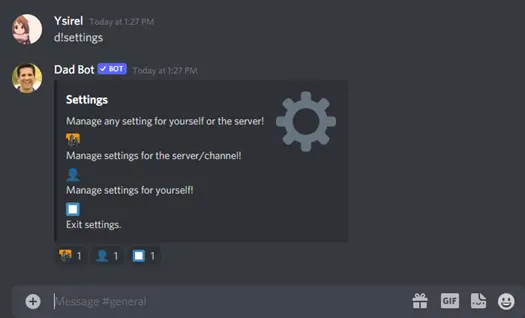
Different Dad Bot Response Options
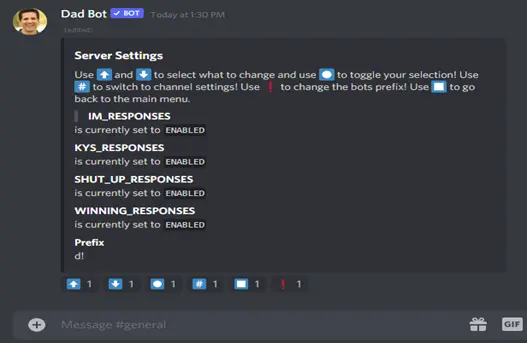
If, after a fateful time, you feel that it is time that you and Dad Bot part ways, it need not be a long, drawn-out affair. To remove a Discord bot, right-click on it by locating it at the very top of your Discord list of online members, then looking for the red text and selecting “kick Dad Bot.”
Otherwise, you may seek the sound of silence and select the “mute” option. Interestingly, you may notice that you can also change the prefix of this particular Dad Bot, in case you were not comfortable using “d!” to execute its commands.
When Does Dad Bot Talk: The Explanation
Dad Bot: I hate jokes about German sausages. They’re the wurst.
All the fun of Dad Bot lies in its rather simple coding. It only responds to a sentence starting with the words “I’m, or I am.” For example, if you were to type “I’m hungry,” Dad Bot would respond with “Hi hungry, I’m Dad! Make use of your adventuring spirit and let your creativity flow.
If you’re feeling particularly adventurous, you may even choose to type “I’m, I’m” and get Dad Bot to say what you would like it to! Check out this video that highlights those endless possibilities!
Related Reading: Father Of Taxonomy: A Brief History on Carolus Linnaeus
Conclusion
Now that you have a much better understanding of how to use your Dad Bot through its specific prefix, like (d!), run with it. If you ever need a short refresher, type “d!help” and don’t forget to be creative and have fun with it! Bring on the salt, and remember to share that salt with your fellow miners, and enjoy it to its fullest.
And, of course, it’s always nice to have a bit of Dad in the discord, whether it’s their lame yet hilarious jokes, or their insanely loud sneezes, having a Dad around can make for a great time!